How to enrich identities on your digital workplace & social intranet using Microsoft
The People Directory is a handy feature of Synigo Pulse. You can find all your colleagues or users and search for their properties, such as skills. This blog is about adding the right data in your Microsoft environment (SharePoint, Delve, Azure AD). This can be tricky, therefore we do our best to dissect all the layers.
What data is in the profile by default?
The following data is available by default in the People Directory.
- Profile picture
- Name
- Function
- Department
- Location (Office)
- Contact details (fixed number, email, sip)
Notice: mobile phone numbers are not synchronized by default between Azure AD and SharePoint profiles.
Why is this data default present? The reason is that these field are synchronized by Microsoft between Microsoft Azure AD and SharePoint / Exchange.
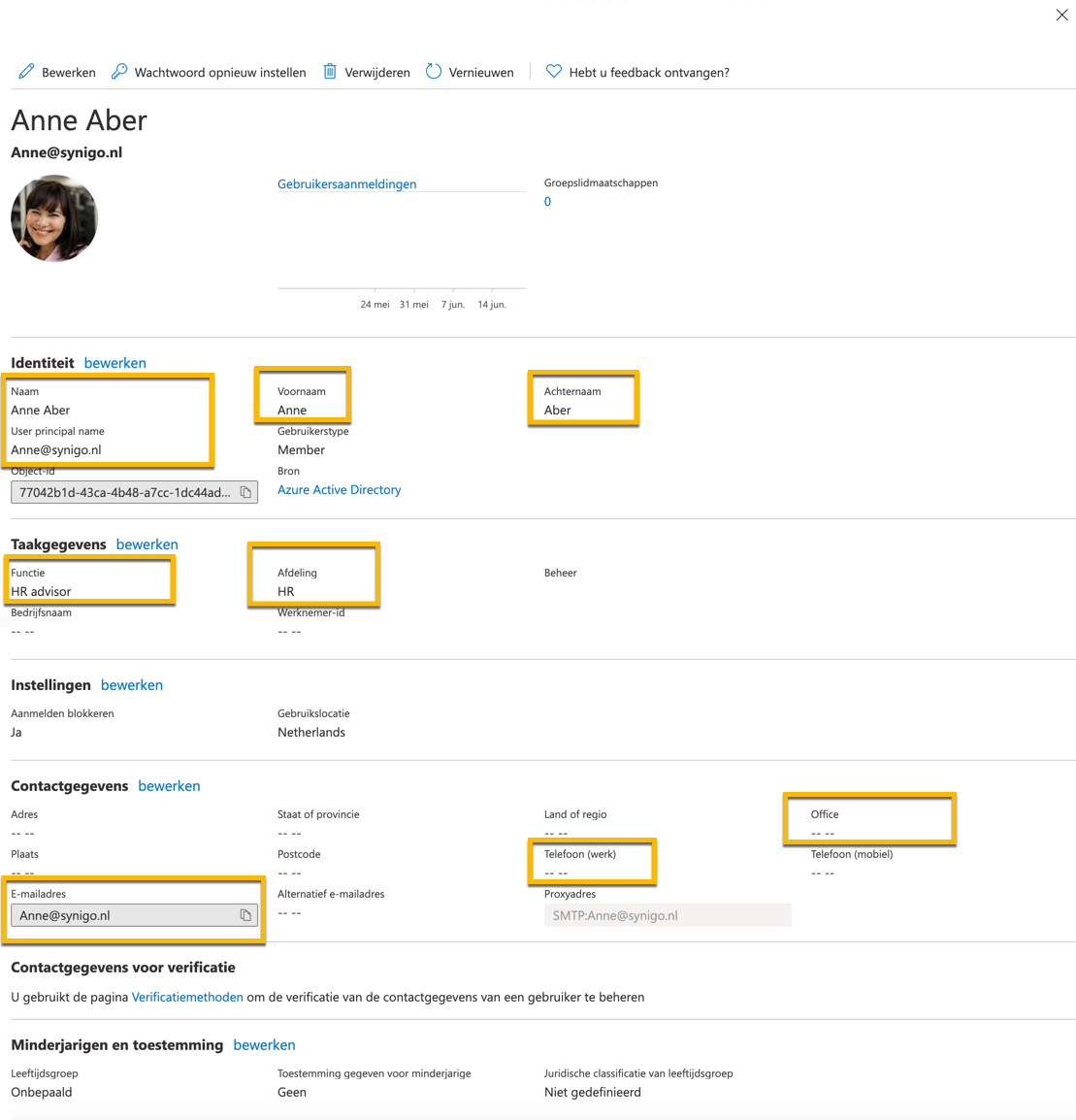
A screenshot of Azure AD, showing the fields that are synchronized by default
Where does the data come from?
The People Directory in Synigo Pulse is powered by the Microsoft SharePoint profile. The Microsoft SharePoint profile is in turn powered by Azure AD and possibly an on-premise AD. Finally, many organizations get their profile data from a business system like Quest.
We made a drawing for you to see what the chain of profile information can look like and end up in People Directory,
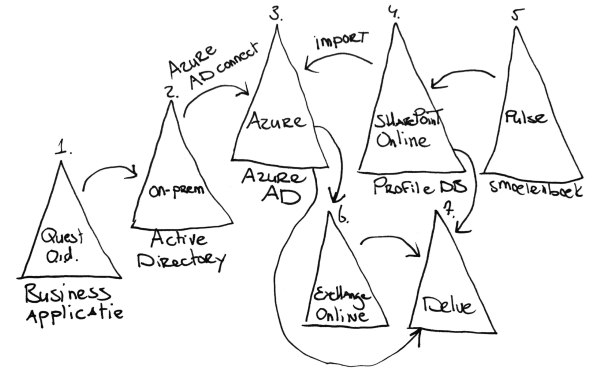
A common route for using profile data in a Microsoft environment: identity manager, Active Directory, Azure AD, Exchange Online, SharePoint Online.
How Microsoft identities work
We briefly explain the steps from the figure above.
- In many organizations, profile information is stored within a business application such as Quest. Within this identity manager, changes of profile information occur regularly, such as the start of a group of new students.
- Active Directory allows administrators to manage policies (rights and settings) in an organization's network.
- Within AD, changes to profiles are stored or possibly implemented. Most organizations have an AD. Azure AD Connect syncs between on-prem AD and Azure AD (Office 365). During this synchronization, the accounts in Office 365 are set.
- On a daily basis, SharePoint Online imports the standard (mapped) profile information from Azure AD to enrich user profiles within SharePoint Online.
- Synigo Pulse retrieves the profile information from the SharePoint Online profile database.
- Exchange Online has a direct link to Azure AD.
- Delve combines all profile information from SharePoint Online, Exchange Online and Azure AD.
In practice, we often see organizations struggling with steps 3 and 4.
In regard to step 3 of the technical realization, this is a useful resource if you want to know how to sync the additional attributes via Azure AD Connect.
At step 4, click here for an example of how to sync a mobile number using Powershell.
Filter
Once you have the right data in the right place, Synigo Pulse allows you to create filters to filter people/groups in your excuse book. Learn how to do this.
Conclusion
The People Directory shows out-of-box all users from your Azure AD. The trick is to get the right data in from the right source. The purpose of this blog post is to show you what layers you can deal with. It can be simple or a little more work.
Azure AD is the basis. The fact is, however, that organizations that invest in their identities benefit from this, because many applications use that data. Once you get it right, you can move forward.
For more technical information, please contact us at support (@) synigopulse.com.


